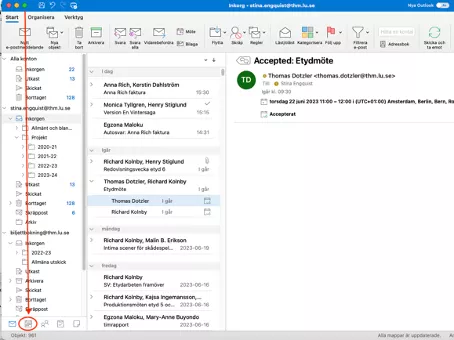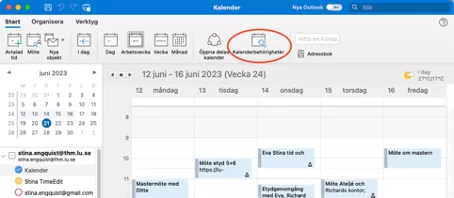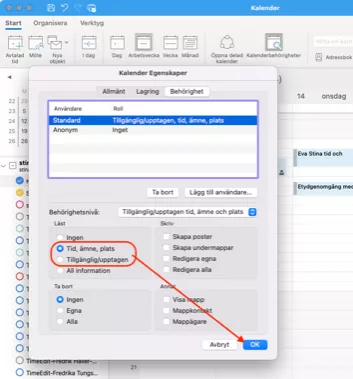Make your calendar in Outlook visible
Everyone in Lunds Universitys organization can look at each other's calendars that are linked to the LU email, no extra authorization is needed. But in order for it to be useful for others to look at your calendar, you need to change the read permission (what others see when they look at the calendar) from Available/busy, to Time, subject, location - then the viewer can see the title of the calendar bookings, and possibly the location, instead of just saying "Busy" or "Available/Vacant".
Do this (only needs to be done once):
Open the Outlook app on your computer and click on the Calendar button in the bottom left corner (this step is not available on the web calendar or mobile).
- Click on Calendar permissions.
- Click on Time, topic, location and then OK.
Download the Outlook app to your computer
Search your computer and see if you have Outlook installed among your programs/apps - it's part of the Office package so you probably have it, but if not: download from here.
If you haven't configured the Outlook app (linked your email and calendar to the program), you need to do so. LU Servicedesk has manuals for that. Search for them here.
You can still use other email and calendar applications for the LU email, but the setting of the Calendar permission can only be done in the Outlook app.